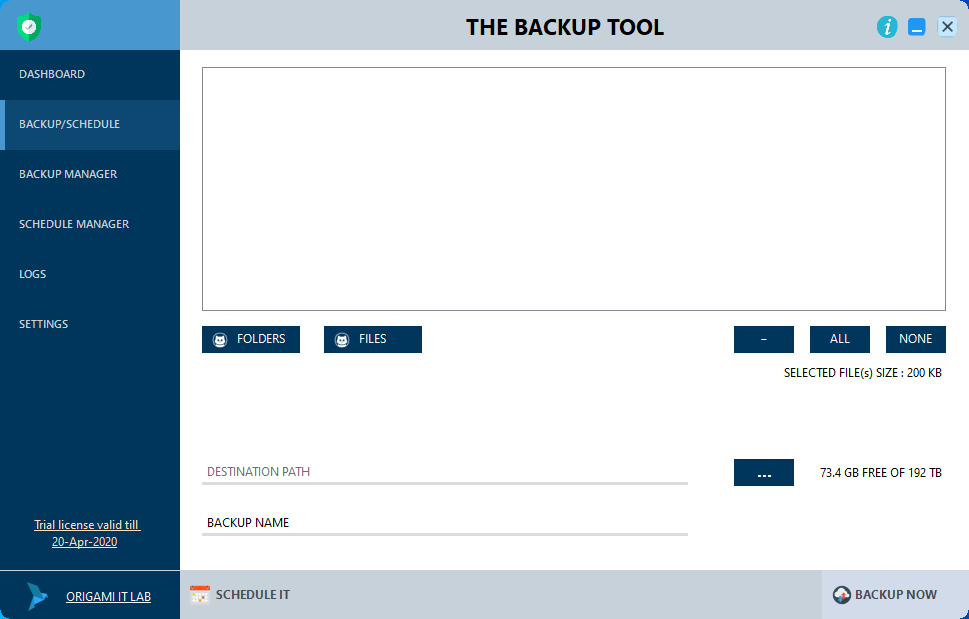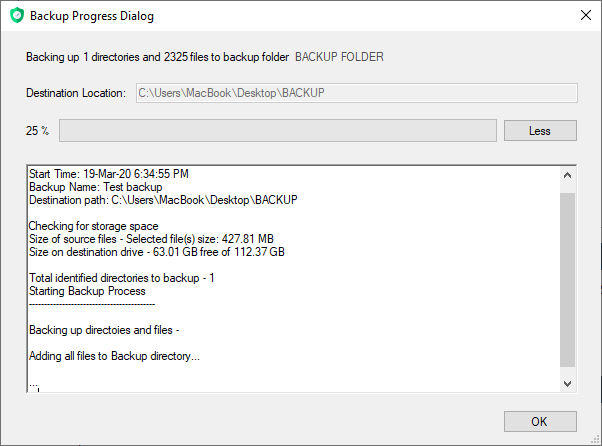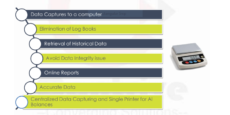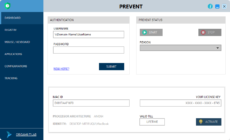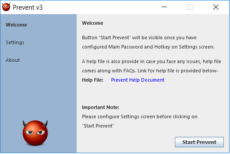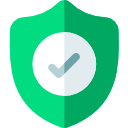Description
“The action can’t be completed because the file is open in System. Close the file and try again.”This error won’t go away even if you retry, you will get the same error again and again. A fairly similar error with which you can relate to is
“Location not available, access denied”You get this error when you try to open or read a file or folder which are locked by operating system process or by some external third party program, say Outlook or SQL Server etc.
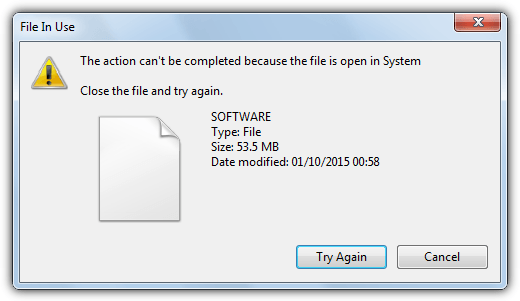
Error message when trying to access locked file
Few noteworthy details..
- Provides fast and reliable file archiving on Windows, it created Windows Imaging (WIM) archives.
- Supports correct archiving of files on Windows-style file-systems such as NTFS without making common mistakes such as not properly handling ACLs, file attributes, links, and named data streams.
- Provides independent, high quality compressors and de-compressors
- Click As WIM images use somewhat common compression algorithms, they can be accessed by using file archivers like 7-Zip.
- For other operating systems that might not support this format, it is still possible to convert .wim images to the more commonly used ISO image using the Windows Assessment and Deployment Kit on Windows.
- Full backup only (incremental backup is not available in this version)
THE BACKUP TOOL
backs up locked files and create a compressed file
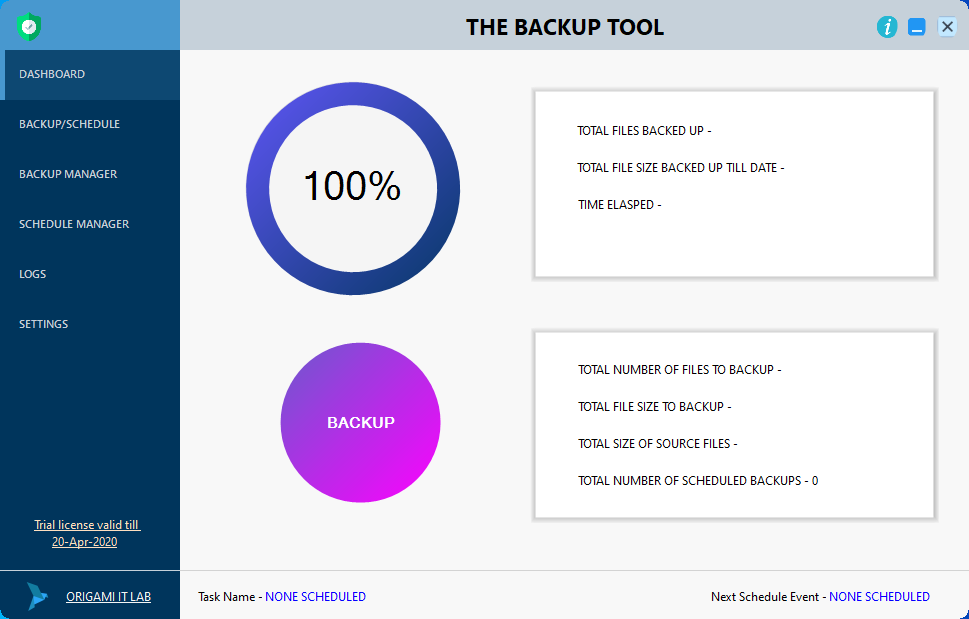 This gives a general overview of the TheBackupTool. It provides basic details like how many files are backed up using this toll till date, there size, if there is any scheduled backup etc.
This gives a general overview of the TheBackupTool. It provides basic details like how many files are backed up using this toll till date, there size, if there is any scheduled backup etc.
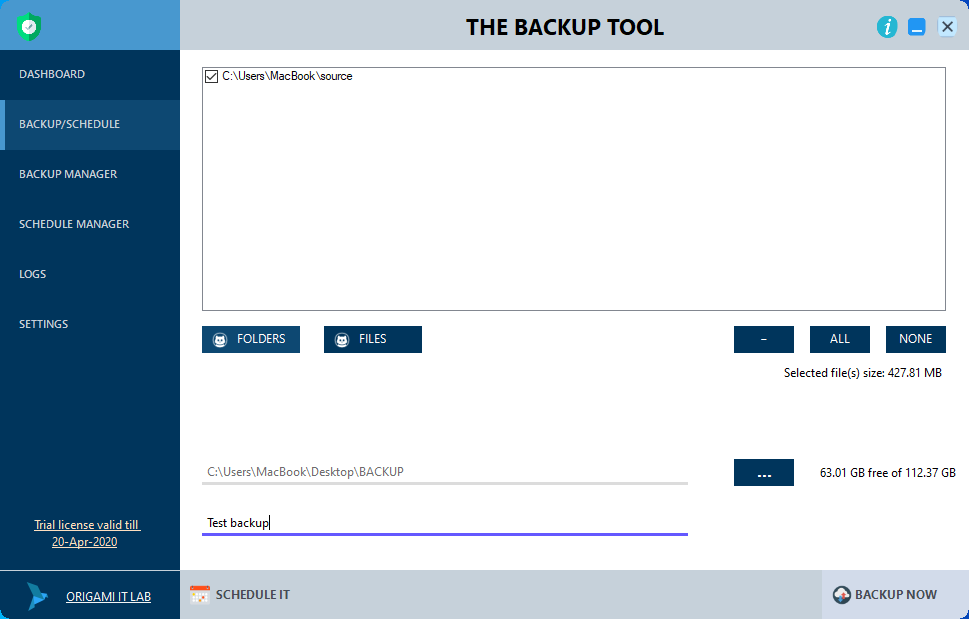 On this page you select Files and Folders (locked files are also allowed) you wish to backup, and provide a location where you want to keep the backup file (it can be local HDD, a USB drive or a network location). You need to provide a backup name for the same and click on BACKUP NOW button to backup or else you can click on SCHEDULE IT button to create a backup schedule.
On this page you select Files and Folders (locked files are also allowed) you wish to backup, and provide a location where you want to keep the backup file (it can be local HDD, a USB drive or a network location). You need to provide a backup name for the same and click on BACKUP NOW button to backup or else you can click on SCHEDULE IT button to create a backup schedule.
On selecting Backup Now you get below dialog –
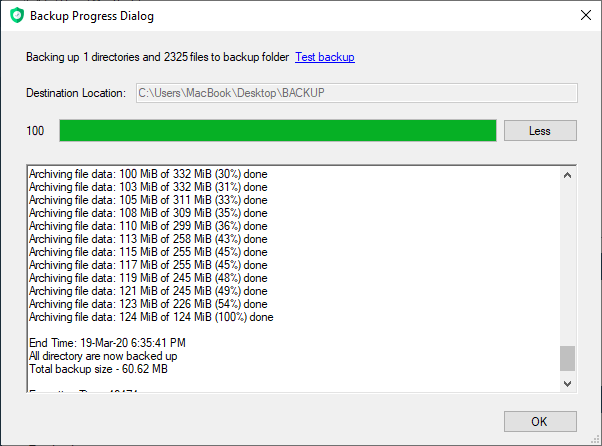
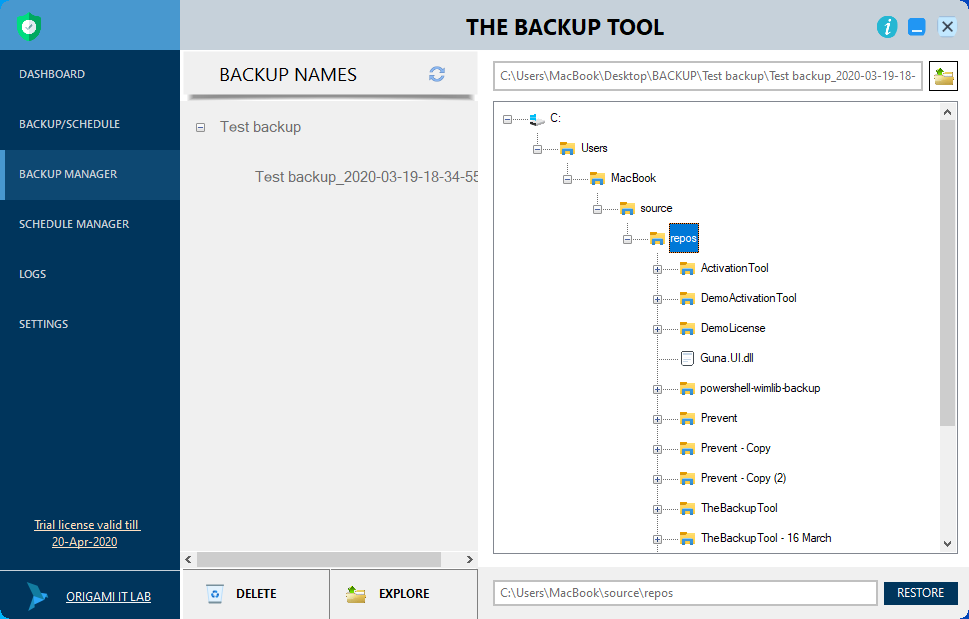 You can view all your active backup on this screen. You can navigate and explore the backup and you can Restore the backup as well t your desired location
You can view all your active backup on this screen. You can navigate and explore the backup and you can Restore the backup as well t your desired location
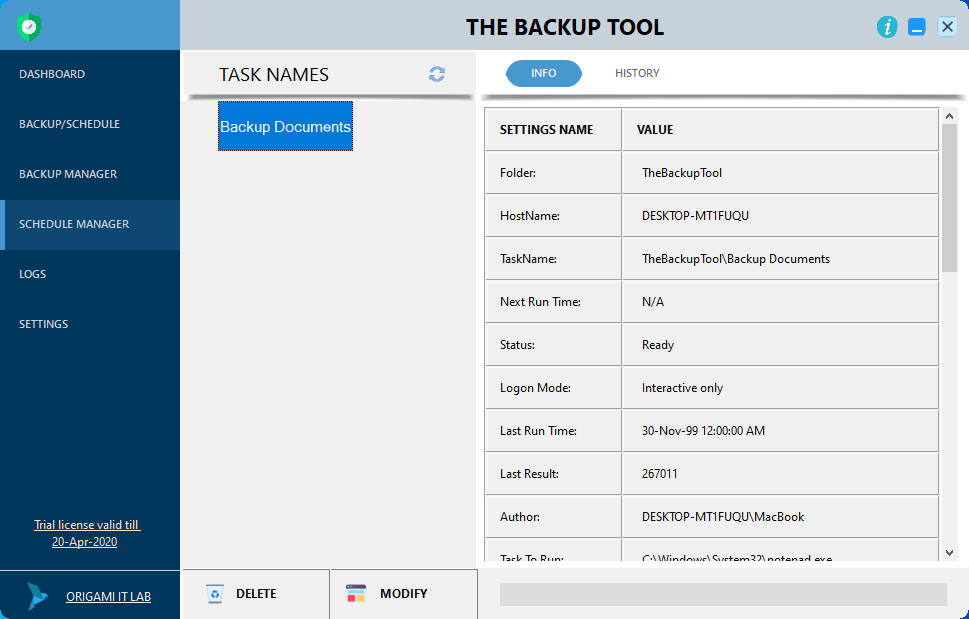 If you have created any schedule for backup then it is available here, you can view the scheduled tasks directly from TheBackupTool. Even you have the option to modify and delete the schedule tasks from the tool only.
If you have created any schedule for backup then it is available here, you can view the scheduled tasks directly from TheBackupTool. Even you have the option to modify and delete the schedule tasks from the tool only.
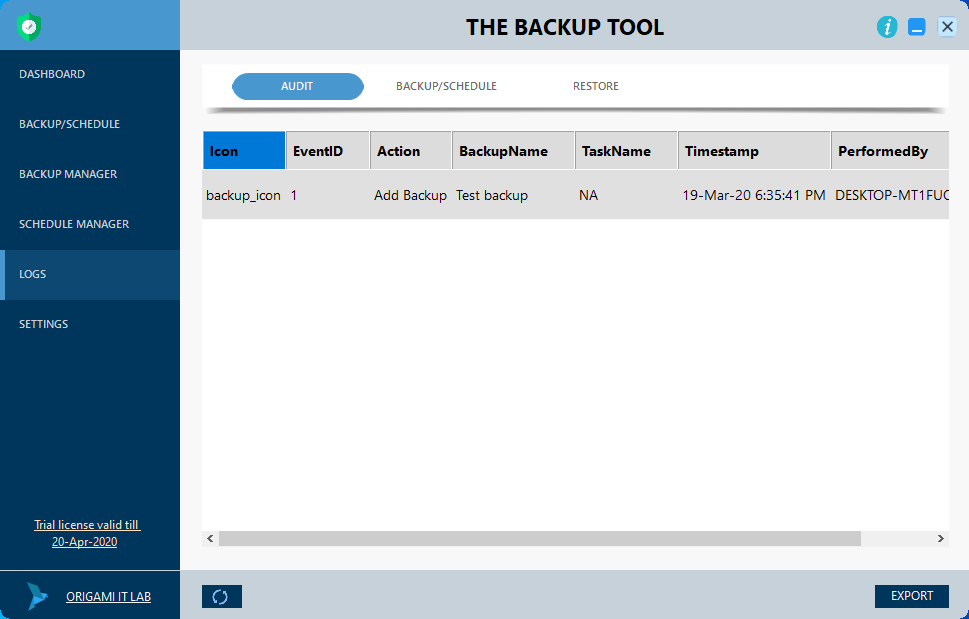 An important feature of TheBackupTool is keeping a track on activities which is performed. You can generate audit logs and export the same in excel format for auditing purpose, in similar manner you will get logs for Backup and Schedule activities and Restore activities.
An important feature of TheBackupTool is keeping a track on activities which is performed. You can generate audit logs and export the same in excel format for auditing purpose, in similar manner you will get logs for Backup and Schedule activities and Restore activities.
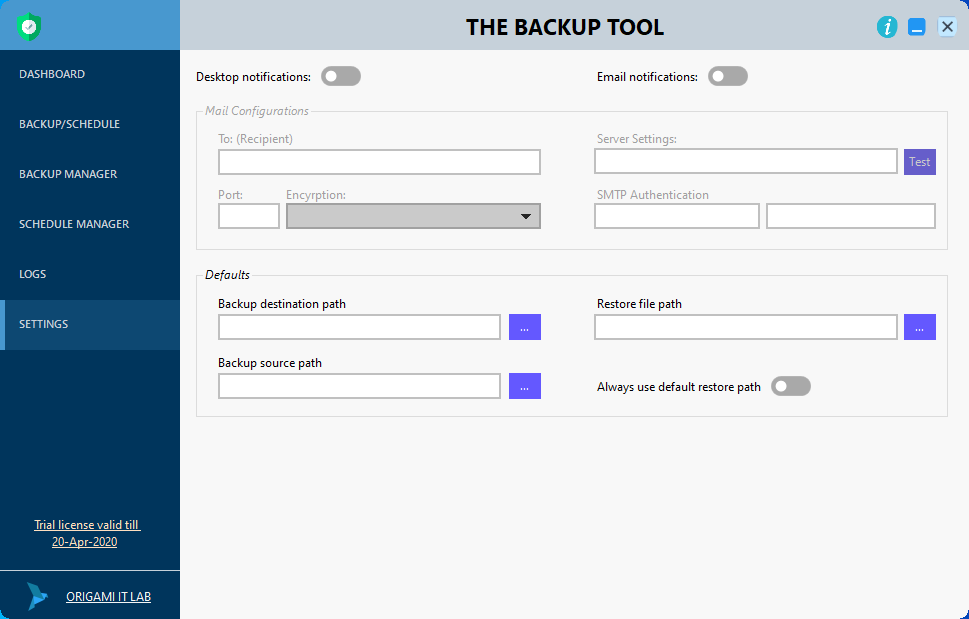 Few settings which needs to be updated.
Few settings which needs to be updated.